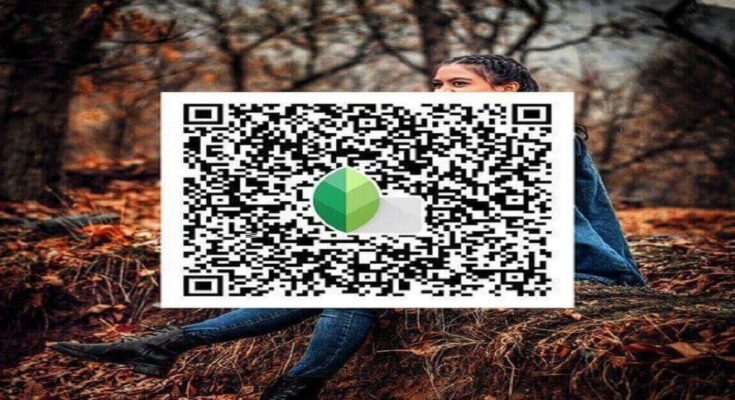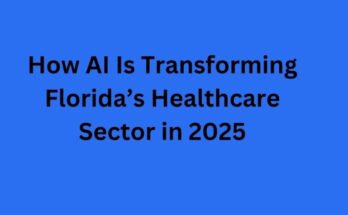A myriad of people nowadays never upload their pictures on social media platforms without editing. Well, the majority of people use Snapseed, an application created by Google, for photo editing purposes. There is so much curiosity in people regarding the Snapseed QR code. Almost every user of the Snapseed application wants to know about the Snapseed QR code. So, here we have demonstrated all the details for you from the purpose of Sanpseed QR codes to their usage.
Introduction to Snapseed QR Code
Snapseed photo editing app generates some codes which can be used by the users. The main purpose of the Snapseed QR Codes is to save precious time for the users. We all are well-acquainted with the fact that editing just a single photo takes a lot of time as one needs to add a suitable effect and change the brightness, contrast, temperature and so on. So, if you want to edit the other photo in the same way as you have done previously, you can use Snapseed QR codes. With the application of QR codes, you need not waste time on editing as your photo will be edited as per the previously edited photo. People highly like this feature to use a single effect on multiple photos.
How to Create Snapseed QR code on Android?
If you are an android user, you can use the Snapseed QR code by following the steps mentioned below:
Step 1) If you haven’t installed the Snapseed app on your phone, you have to do it first. Otherwise, you can click on the icon to open it.
Step 2) The app will be opened and you will see a plus(+) sign on it.
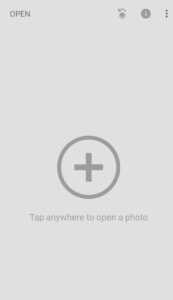
Step 3) Click on that sign or anywhere on the screen to add the photo you want to edit.
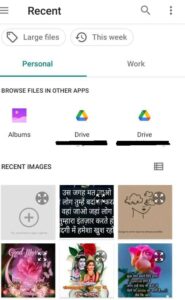
Step 4) On the top right corner of the screen, click on the first option(arrow icon) to find the QR code menu.
Step 5) Click on ‘QR Look’ and then choose ‘Scan QR Look’.
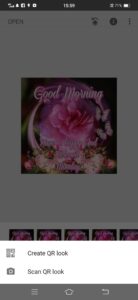
Step 6) The application will ask for camera permission, so allow access to your camera.
Step 7) Point the camera at the QR code.
Step 8) Afterward, a QR code will be available and you can use it.

How to Create Snapseed QR code on iOS?
The process to scan the Snapseed QR code is somehow the same as the process followed in an android with just slight differences. Here are the steps you can follow to use Snapseed QR Code on iOS:
Step 1) If you don’t have a Snapseed app on your phone, make sure to install it first.
Step 2) After installing, open the app.
Step 3) The app will be opened and you will see a plus(+) sign on it.
Step 4) Click on that sign or anywhere on the screen and your phone gallery will open.
Step 5) Choose the photo you want to edit.
Step 6) On the top right corner of the screen, click on the first option(arrow icon) to find the QR code menu.
Step 7) Click on ‘QR Look’ and then choose ‘Scan QR Look’.
Step 8) The application will ask for camera permission, so allow access to your camera.
Step 9) Point the camera at the QR code.
Step 10) Click on apply button.
Step 11) Afterward, a QR code will be available and you can use it.
How to find Snapseed QR Code?
To find the best Snapseed QR codes, you can seek help from the internet. Well, Pinterest is the website where you can find various Snapseed QR codes for your photos. Below-mentioned is some steps you can follow to find Snapseed QR codes online.
1.) Open the Pinterest website by entering pinterest.com on your browser.
2.) In the search box of the website, enter ‘Snapseed QR code’.
3.) Now, you will see a huge list of QR codes with an assortment of edits such as Aesthetic, Vintage, HD, Blur, etc.
4.) You can choose any code as per your preference and download the QR-code image on your phone.
5.) Now, you can scan the download QR-code image and apply the effects to your photos.
How to Scan a Snapseed QR Code?
For those who edit their pictures in the same way every time, creating a Snapseed QR code is a better option. Well, some candidates think that a number of steps are involved in creating a Snapseed QR code on their own. Well, the procedure is actually easy and with just a few steps. The right procedure for creating a Snapseed QR code is given below:
1.) Open the Snapseed application and edit your photo the way you like the most.
2.) After completing the editing, click on the first option(arrow icon) to find the QR code menu.
3.) Now, click on the ‘QR Look’ and then choose the option ‘Create QR Look’.
4.) Your QR Code will be created.
5.) Now, you can use it anytime and even share it with your friends as well by tapping on the share button.
Summing up:
To sum up, this was all the information about the Snapseed QR code. Now, you know the purpose of QR codes along with the way to create them, find them, and use them in order to edit your photographs in no time.